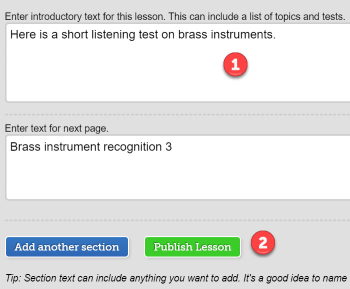- (0)203 423 5326 (sales only)
Adding Custom Tests to Custom Lessons
Why does a test need to be added to a lesson?
Answer: In the students' My School menu they only see lessons set for their class. All a simple lesson does is allocate a test to particular classes. This makes sure they don't see all kinds of material set for other classes. They can also receive notification that they need to do a particular lesson.
For students to see a custom test you have written yourself or downloaded from the shared library, you'll need to add it to a custom lesson.
1. Go to My School
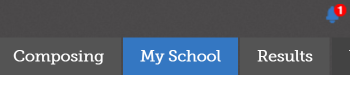
2. Choose Custom tests
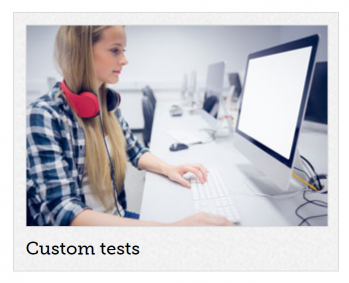
3. Choose the test to add to a custom lesson.
You can download one from the shared library if you want.
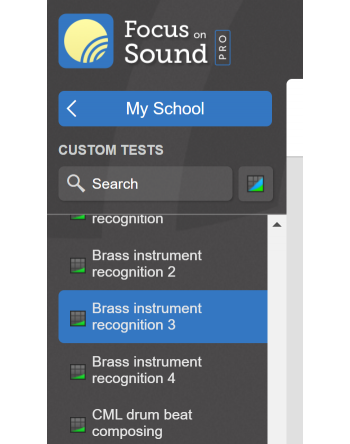
4. Click the green 'Use in new lesson button'
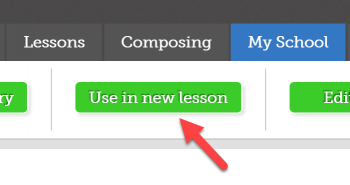
5. Choose the class(es) to receive the lesson
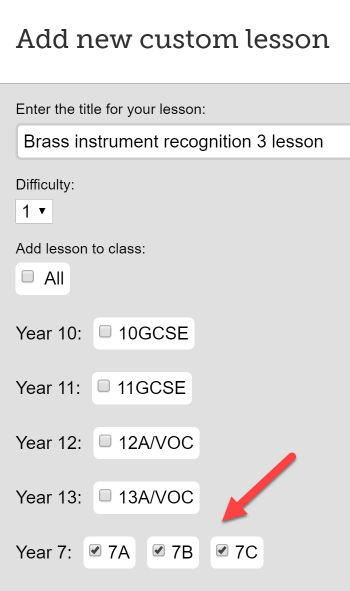
6. Type some introductory text, then just click 'Publish'.
The test and its title have automatically been added.