- (0)203 423 5326 (sales only)
Adding classes
using the Focus on Sound Admin system (FoSAD)
Watch the video for a step-by-step walkthrough, or read the instructions below.
The best way to add multiple classes is by using the Bulk Import button. You might use the method on this page to add a class with a small number of students. You'd add the students individually afterwards.
Instructions
- Log in to portal.focusonsound.com
- Press the Admin button, or select Admin > Manage Classes at the top of your page.
- You'll then be able to see any classes already related to your Focus on Sound account.
- Click the Add Classes button on the top-left of your screen.
- Fill in the class name
- Fill in the year group, e.g. just the figure 8 for Year 8 (US 8th grade)
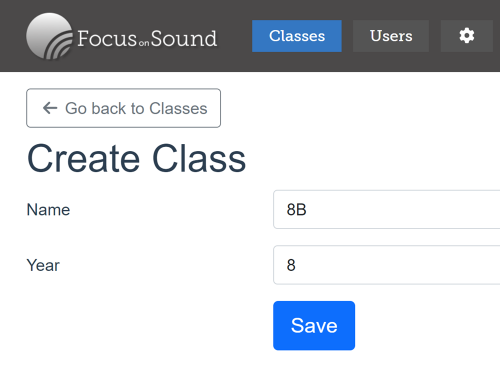
7. Then press Save when you're done. You'll be taken to your new class page, where you can add students, etc.
IMPORTANT: After adding users, classes, etc. you will need to log out of the portal and in again to be able to see all this data in Focus on Sound results and custom lessons
