- (0)203 423 5326 (sales only)
Adding individual students
Using the new Focus on Sound admin system
Please ensure you have added the class(es) for the student before beginning this process
Watch the video above for a step-by-step walkthrough, or read the instructions below.
Please note that you'll need to copy the password you choose so that you can let the student know. Passwords are hidden after this point.
Instructions
- Log in to portal.focusonsound.com.
- Press the Admin button, or select Admin > Manage Classes at the top of the page.
- You'll then see all existing classes related to your account.
- Press the Users button at the top of your screen.

- Click Create Userselect Role > Student from the drop-down menu.

- Select Role > Student from the drop-down menu.
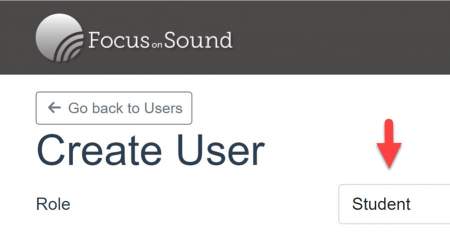
- Fill in all the required details, including your student’s Name and preferred username Format. The Focus on Sound portal will automatically generate a username for them.
- Each student is given a temporary password. You can use the suggested one - or ask the system to create a new one by pressing the Generate password button - or you can type your own. It's important to make a copy of the password to give to the student.
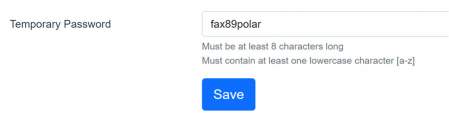
- When the student logs on they will be asked to replace the temporary password with their own secret one
- Press Save when everything's ready.
You'll then be taken to your new student's profile!
IMPORTANT: After adding users, classes, etc. you will need to log out of the portal and in again to be able to see all this data in Focus on Sound results and custom lessons
