- (0)203 423 5326 (sales only)
Adding teachers
Using the Focus on Sound Administration system
Instructions
- Log in to portal.focusonsound.com.
- Press the Admin button, or select Admin > Manage Classes at the top-right of your screen.
- You'll then see a list of any classes related to your Focus on Sound account. It's a good idea to create your classes first. Part of the add teacher process is adding them to classes. You can add them to classes later though.
- Click the Users button at the top of the page.
- Then click Create User at the top-left of the next page.
- Then select Role > Teacher from the drop-down menu.
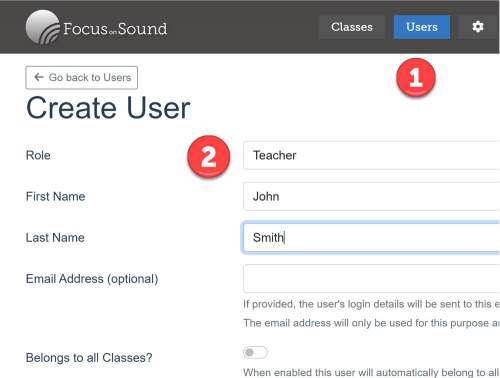
- Fill in your teacher’s Name and desired Username Format.
- The Focus on Sound portal will automatically generate a username for you, though you can edit this.
- (Optional) You can also add this teacher to all classes associated with your account by clicking the Belongs to all classes? button.
- When everything's ready, press Save.
- You'll then be taken to your new teacher's profile!
IMPORTANT: After adding users, classes, etc. you will need to log out of the portal and in again to be able to see all this data in Focus on Sound results and custom lessons