- (0)203 423 5326 (sales only)
Google Classroom - permissions and unblocking
IT needs to provide permissions to stop students having to click acceptance boxes every time they use Focus on Sound.
The software won't work without these acceptances being correctly given.
The school IT staff therefore need to follow the procedure below.
To find out about exactly what data we store and where, please see this document - particularly page 2.
Step 1
Under Security -> API Controls, choose MANAGE DOMAIN WIDE DELEGATION:
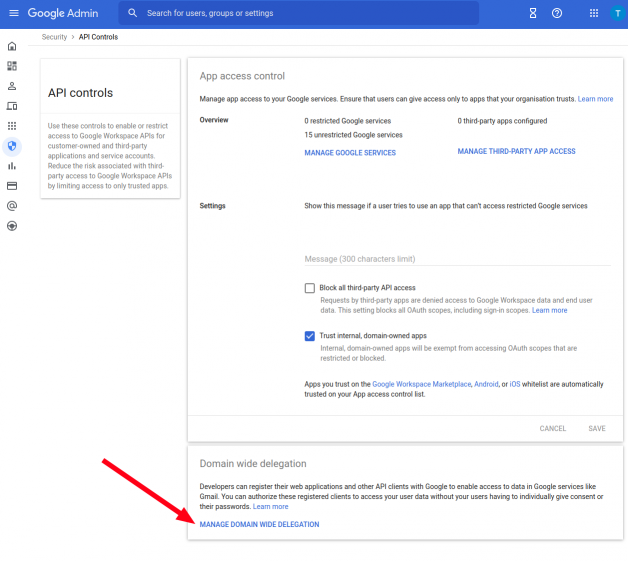
Step 2
In Domain wide delegation, click Add new
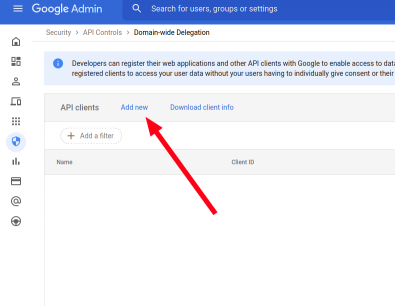
Step 3
Add the text below this screenshot as described, then click AUTHORIZE
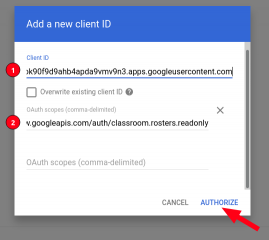
Client ID:
769830389437-loa6sctgdok90f9d9ahb4apda9vmv9n3.apps.googleusercontent.comOAuth Scopes:
openid, email, profile, https://www.googleapis.com/auth/classroom.courses.readonly,
https://www.googleapis.com/auth/classroom.coursework.me, https://www.googleapis.com/auth/classroom.coursework.students, https://www.googleapis.com/auth/classroom.student-submissions.me.readonly, https://www.googleapis.com/auth/classroom.student-submissions.students.readonly, https://www.googleapis.com/auth/classroom.rosters.readonlyStep 4
You should now see this:
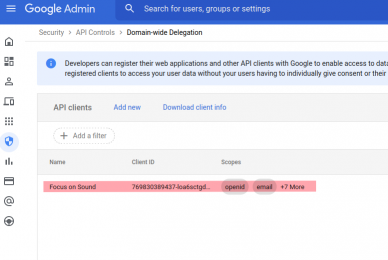
Unblocking - IT
If users are blocked from using the software, for instance if you get this message 'Sorry, there was an error logging you in, please try again and contact support if the issue persists', IT will need to ensure the school has the relevant permissions. Some schools stop all external apps accessing their Google Classroom system. If this is the case with your school, IT should go here:
https://support.google.com/a/answer/7281227?hl=en#zippy=%2Creview-the-third-party-apps-in-your-environment%2Cblock-all-third-party-api-access
It is also possible that IT may have to look at user/group level settings in Google Classroom.
If you get an error message saying this: @ClassroomApiDisabled The user is not permitted to access the Classroom API. Please ask IT to go here: https://support.google.com/edu/classroom/answer/6250906