- (0)203 423 5326 (sales only)
- Livechat
Screen resolution, fonts and pictures
How to improve the view of Focus on Sound
There's not usually a problem when using the software on your own. For class display, though teachers should look at the advice below:
- Use the font button at the top right of the Focus on Sound screen to increase the size of the fonts.
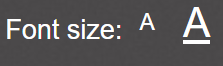
- Press F11 in Windows to see full screen. This will hide the URL (web address, etc.). There is a similar full screen mode on Apple Macs
- Experiment with browser view percentage. Use a higher percentage to get larger fonts, pictures, etc. Use a smaller percentage to get more on screen.
- Experiment with different monitor resolutions or projector resolutions. You generally do this via the computer's Settings menu.
Here's a one minute video explaining how to change font size and change browser zoom settings.
- Use the Class presentation mode for tests. This has larger fonts and various special display devices for large screens. See the Whole class teaching section for more info.
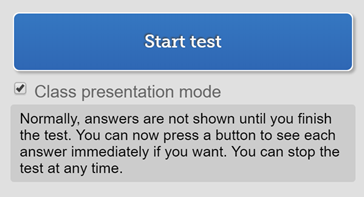
Two Views
Why do I see this at the top right of Focus on Sound?
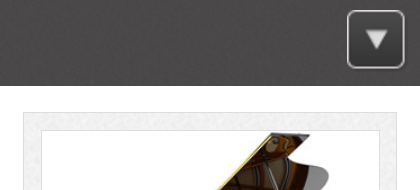
Instead of this?
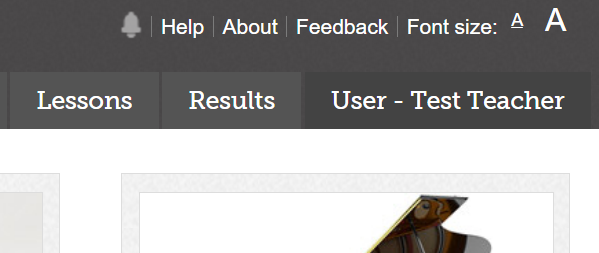
The reason is screen size. We have a smaller version of the screen for phones and tablets, especially in portrait orientation. You'll be able to find everything by clicking on the down arrow (except for results, which need a larger screen width).
Here are the reasons you might see the cut-down version on a computer screen:
- You are using a very old monitor (less than 1024 pixels width). This monitor size still works well but to save screen space you need to press the down arrow to get to the other buttons.
- You have reduced the width of the window you are using. Maximize the window.
- You are using a projector with a low resolution. Speak to your IT department. The software will still work though, using the down arrow.
- You have raised the view percentage of the browser window e.g. to 110% on a low res monitor
- You have raised the view percentage of the screen via the computer settings e.g. to 110% or higher on a low res monitor
Picture size
You can often increase the size of pictures in the dictionary by clicking on the picture. This will move the picture 'above' the main screen and increase its size if it's not already at its maximum dimensions.